Hello,
So we are back on our discussion on OPNET 14.5 , how to design network and then simulate it...:)
I already talked about how to set the environment of OPNET to work on it in last post.
So, today we will be designing a small network and then we will move on to complex networks in later discussions.
Lets consider a simple office network of 10 workstations (clients) and 1 server connected through a hub.
First we have to design this network. Don't worry...... designing means we have to select respective objects and connect then...That's it and our network will be ready to work ... haha... :) Okay back to point and lets see how easy it is... :):)
Designing Network
Select 'New Project' and create a new project. In this project it will ask for a scenario create scenario_1 as example. So what is scenario???
Scenario is part of our complete network we want to simulate. Because we cant build and simulate whole network in one go, we divide network in areas, parts, domains, sub-nets, etc. called as scenarios.
So in scenario_1we will be designing the simple network.
1. Click on 'Open Object Palette'. We are creating a office network which is Ethernet based network so select 'ethernet' in 'Shared Object Palettes'.
2. We need 10 workstations . So select 'ethernet_wkstn' from 'Node Models', drag it in scenario workspace. Left click ten times (replicate the same object) and then do right click to stop duplicating objects. So we added 10 workstations to network.
3. Select 'ethernet_server' from same 'Object palette', drag it to workspace and right click as we don't need more than 1 server. Similarly drag 'ethernet16_hub' to workspace.
4. Now we need to connect all nodes. So, select '10baseT' links from 'Object Palette'. First click on hub and then click on node. Do same for all nodes to connect every node with hub and then right click to stop connecting.
5. To set configuration of network traffic we need two more objects 'Profile Config' and 'Application Config' so drag them in workspace.
So I think the network you designed may look like this:
6. Now we need to set network traffic. So right click on Profile Config object and select 'Edit attributes' and then
 a) Select Number of Rows as 2.
a) Select Number of Rows as 2.
b) Set the attributes as shown in pic (node_8 attributes).
7. Click 'OK'.
8. Select 'Application Config' Object and right click on it. Set Application Attributes to Default.
Till this point from configuration point of view we have set the network traffic but didn't set which node will generate what traffic.
9. So, Select all workstations, right click and select 'Edit Attributes'.
a) Select Application Supported Profiles.
b) Select 'Number of rows' as 2.
c) Set the parameters as shown in below:
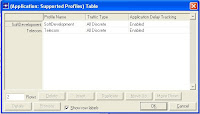
d) After doing all this Check on 'Apply To Selected Objects'. Here I have set all clients as same traffic generator you can experiment with different traffic also.
10. Now you have to configure server so select server, right click, select 'Application Supported Services' and set it to 'ALL'.
11. Now everything is ready i.e. we have designed the network, defined all attributes of all objects.
Happy and ready to simulate it. Okay lets do simulation..
Ohhoohhooo!!!!....we have defined everything but we din't set, after simulation what we want to analyse...???? :) :)
Okay, lets quickly set the parameters we want to analyse and then ready set and go..............
Setting Analysis Parameters
1. Right click on workspace and select 'Choose Individual DES Statistics'.
2. In 'Global Statistics' select 'Ethernet->Delay(sec)'.
3. Similarly in Node Statistics Ethernet select parameters like Load, Utilization, Collision Count, etc whatever you want to analyse.
Oookaay so all set ....
Save the Project and then click on 'Configure/Run Discrete Event Simulation (DES)'. Set Simulation time to 20 minutes and click Run.
After simulation is over you can view results of all statistics you set. Statistics in form of graph I got look like this:
Hmmm......so finally designed and simulated a small office network using OPNET 14.5.
So for today, I think it is enough.
This was just an introduction of how to work on OPNET. In later discussions we will work on some big and complex networks and will try to figure out how different network fails, which equipment of which vendor are best for which network??? So lot of questions yet to answer....
Okay .Hope you enjoyed it..
Bbyyee..
So we are back on our discussion on OPNET 14.5 , how to design network and then simulate it...:)
I already talked about how to set the environment of OPNET to work on it in last post.
So, today we will be designing a small network and then we will move on to complex networks in later discussions.
Lets consider a simple office network of 10 workstations (clients) and 1 server connected through a hub.
First we have to design this network. Don't worry...... designing means we have to select respective objects and connect then...That's it and our network will be ready to work ... haha... :) Okay back to point and lets see how easy it is... :):)
Designing Network
Select 'New Project' and create a new project. In this project it will ask for a scenario create scenario_1 as example. So what is scenario???
Scenario is part of our complete network we want to simulate. Because we cant build and simulate whole network in one go, we divide network in areas, parts, domains, sub-nets, etc. called as scenarios.
So in scenario_1we will be designing the simple network.
1. Click on 'Open Object Palette'. We are creating a office network which is Ethernet based network so select 'ethernet' in 'Shared Object Palettes'.
2. We need 10 workstations . So select 'ethernet_wkstn' from 'Node Models', drag it in scenario workspace. Left click ten times (replicate the same object) and then do right click to stop duplicating objects. So we added 10 workstations to network.
3. Select 'ethernet_server' from same 'Object palette', drag it to workspace and right click as we don't need more than 1 server. Similarly drag 'ethernet16_hub' to workspace.
4. Now we need to connect all nodes. So, select '10baseT' links from 'Object Palette'. First click on hub and then click on node. Do same for all nodes to connect every node with hub and then right click to stop connecting.
5. To set configuration of network traffic we need two more objects 'Profile Config' and 'Application Config' so drag them in workspace.
So I think the network you designed may look like this:
6. Now we need to set network traffic. So right click on Profile Config object and select 'Edit attributes' and then
 a) Select Number of Rows as 2.
a) Select Number of Rows as 2.b) Set the attributes as shown in pic (node_8 attributes).
7. Click 'OK'.
8. Select 'Application Config' Object and right click on it. Set Application Attributes to Default.
Till this point from configuration point of view we have set the network traffic but didn't set which node will generate what traffic.
9. So, Select all workstations, right click and select 'Edit Attributes'.
a) Select Application Supported Profiles.
b) Select 'Number of rows' as 2.
c) Set the parameters as shown in below:
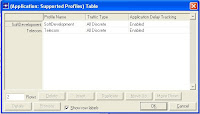
d) After doing all this Check on 'Apply To Selected Objects'. Here I have set all clients as same traffic generator you can experiment with different traffic also.
10. Now you have to configure server so select server, right click, select 'Application Supported Services' and set it to 'ALL'.
11. Now everything is ready i.e. we have designed the network, defined all attributes of all objects.
Happy and ready to simulate it. Okay lets do simulation..
Ohhoohhooo!!!!....we have defined everything but we din't set, after simulation what we want to analyse...???? :) :)
Okay, lets quickly set the parameters we want to analyse and then ready set and go..............
Setting Analysis Parameters
1. Right click on workspace and select 'Choose Individual DES Statistics'.
2. In 'Global Statistics' select 'Ethernet->Delay(sec)'.
3. Similarly in Node Statistics Ethernet select parameters like Load, Utilization, Collision Count, etc whatever you want to analyse.
Oookaay so all set ....
Save the Project and then click on 'Configure/Run Discrete Event Simulation (DES)'. Set Simulation time to 20 minutes and click Run.
After simulation is over you can view results of all statistics you set. Statistics in form of graph I got look like this:
Hmmm......so finally designed and simulated a small office network using OPNET 14.5.
So for today, I think it is enough.
This was just an introduction of how to work on OPNET. In later discussions we will work on some big and complex networks and will try to figure out how different network fails, which equipment of which vendor are best for which network??? So lot of questions yet to answer....
Okay .Hope you enjoyed it..
Bbyyee..

